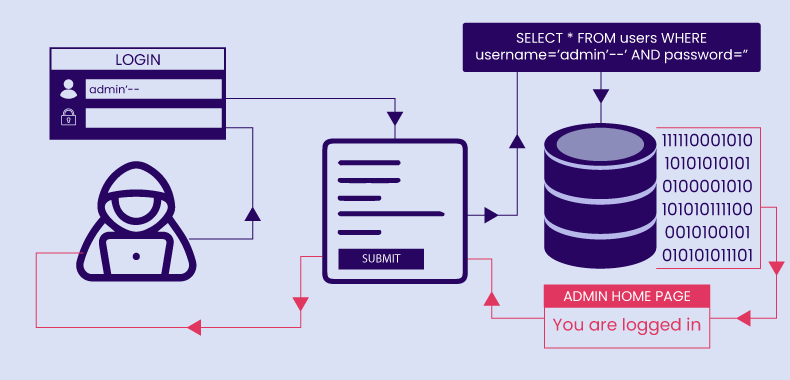How to Restrict Unwanted Input in .NET Core Textboxes Using jQuery
To prevent unwanted text input in a .NET Core TextBox (or any input field in general) using jQuery, you can use a combination of jQuery event handlers to restrict the input based on your specific requirements. You can prevent certain characters from being typed or control the length of the input.
1. Prevent specific characters
You can use the keypress or input event in jQuery to intercept the user input and prevent certain characters from being typed. Here’s an example:
<input type="text" id="myTextBox" />$(document).ready(function () { // Prevent non-numeric input $('#myTextBox').on('keypress', function (e) { var key = e.which || e.keyCode; // Allow only numeric keys (0-9) if (key < 48 || key > 57) { e.preventDefault(); } }); });the keypress event handler is used to prevent anything other than numeric characters from being typed.
2. Prevent pasting unwanted characters
You can also prevent unwanted characters from being pasted into the textbox by using the paste event:
$(document).ready(function () { $('#myTextBox').on('paste', function (e) { var pastedData = e.originalEvent.clipboardData.getData('text'); // Check if the pasted data contains anything other than digits if (!/^\d+$/.test(pastedData)) { e.preventDefault(); } }); });This code snippet ensures that only numeric values can be pasted into the textbox.
3. Restrict input length
You can restrict the number of characters a user can type by using the maxlength attribute in the HTML or by handling it in JavaScript/jQuery.
HTML approach:
<input type="text" id="myTextBox" maxlength="10" />jQuery approach:
$(document).ready(function () { $('#myTextBox').on('input', function () { var maxLength = 10; var currentLength = $(this).val().length; if (currentLength >= maxLength) { $(this).val($(this).val().substr(0, maxLength)); // Limit to maxLength } }); });4. Filter specific text types (e.g., alphanumeric only)
You can apply a filter to restrict input to certain types of characters, like alphanumeric characters.
$(document).ready(function () { $('#myTextBox').on('input', function () { // Allow only alphanumeric characters var currentValue = $(this).val(); var filteredValue = currentValue.replace(/[^a-zA-Z0-9]/g, ''); // Only alphanumeric $(this).val(filteredValue); }); });5. Handle keydown or keyup for more control
For more advanced use cases, you can use the keydown or keyup events. These can be useful when you want to handle input before the value is updated in the input field.
$(document).ready(function () { $('#myTextBox').on('keydown', function (e) { var key = e.which || e.keyCode; // Prevent typing of certain characters (e.g., backspace, delete, etc.) if (key === 8 || key === 46) { return true; // Allow backspace and delete } // Prevent other unwanted keys if (key < 48 || key > 57) { e.preventDefault(); } }); });This restricts input to numeric values but allows backspace and delete functionality.
6. Use regular expressions for more complex validation
If you have more complex validation rules, such as ensuring the input contains a specific pattern, you can use regular expressions to filter the input dynamically.
$(document).ready(function () { $('#myTextBox').on('input', function () { var currentValue = $(this).val(); var regex = /^[A-Za-z0-9]+$/; // Alphanumeric characters only if (!regex.test(currentValue)) { // If invalid, remove the invalid character $(this).val(currentValue.replace(/[^A-Za-z0-9]/g, '')); } }); });When building web applications with .NET Core, it’s essential to ensure that user input is properly validated and controlled, especially in textboxes. Unwanted text input can lead to security vulnerabilities, data inconsistencies, or poor user experiences. Using jQuery, you can effectively restrict unwanted characters or patterns in .NET Core textboxes, providing a seamless and secure input validation process. For example, by leveraging the keypress, input, or paste events in jQuery, you can prevent users from entering invalid characters like non-numeric values, special symbols, or excessive text length. With jQuery input filters, you can also allow only specific types of characters, such as alphanumeric values, or limit the number of characters a user can type. Additionally, you can use regular expressions to enforce more complex input patterns, such as email addresses or phone numbers. By implementing these jQuery methods for input validation, you ensure that your .NET Core application remains secure and user-friendly. Moreover, these strategies help to prevent common issues like invalid data submission or improper formatting, thus enhancing the overall quality of the application. By carefully handling user input with jQuery in .NET Core, developers can significantly improve the reliability and usability of their web applications.
Titles best suites my article:
Mastering User Input Validation in .NET Core: Prevent Unwanted Text with jQuery
How to Restrict Unwanted Input in .NET Core Textboxes Using jQuery
Effective Techniques to Control Textbox Input in .NET Core with jQuery
Limit and Filter User Input in .NET Core Textboxes with jQuery
Prevent Invalid Characters in .NET Core Textboxes: A jQuery Guide
Step-by-Step Guide to Preventing Unwanted Text Input in .NET Core with jQuery
Protect Your Forms: How to Control Text Input in .NET Core Using jQuery
Restrict and Validate Textbox Input in .NET Core with jQuery Magic
Master jQuery Input Filtering for .NET Core Textboxes: Avoid Invalid Entries
Control User Input in .NET Core Forms: A jQuery-Based Approach