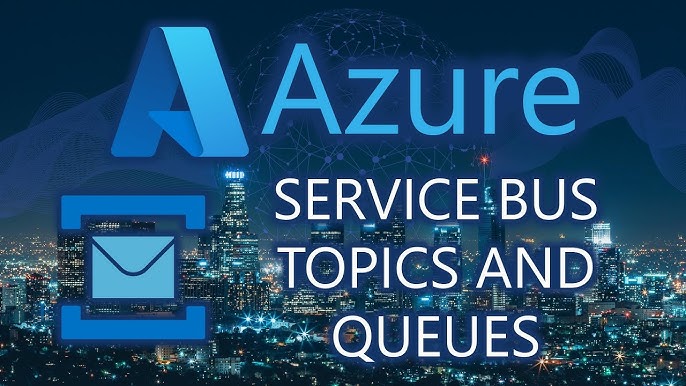Mastering Azure Service Bus with C#: A Complete Guide to Scalable Messaging in the Cloud
Azure Service Bus is a powerful messaging service that enables cloud-based and hybrid application components to communicate with each other asynchronously. In this article, we’ll explore how to use Azure Service Bus in a C# application. We’ll cover its core features, benefits, and walk you through the process of sending and receiving messages, as well as best practices for implementation.
What is Azure Service Bus?
Azure Service Bus is a fully managed message queuing service from Microsoft Azure. It provides reliable and scalable message delivery between applications and services, decoupling them to enable independent scaling and fault tolerance.
The key components of Azure Service Bus include:
- Queues: For point-to-point communication, where one sender sends a message, and one receiver processes it.
- Topics & Subscriptions: A publish/subscribe model where one publisher sends a message, and multiple subscribers receive it.
- Relays: Allows communication between on-premise applications and cloud applications.
- Dead-letter Queues: Handle undeliverable messages.
Azure Service Bus is ideal for building scalable, distributed applications that need reliable message delivery, such as microservices, event-driven architectures, and decoupled systems.
Why Use Azure Service Bus?
Azure Service Bus offers several benefits for your messaging needs:
- Reliable Messaging: It ensures that messages are not lost, even in the case of network failures or service interruptions.
- Scalability: Azure Service Bus can scale up to handle millions of messages per second, making it suitable for both small and enterprise-level applications.
- Asynchronous Communication: By allowing asynchronous message processing, it improves the performance and responsiveness of applications.
- Decoupling of Application Components: It allows different application components to communicate without needing to know each other’s internal workings, improving modularity and flexibility.
Key Features of Azure Service Bus
- Queues:
- Provides point-to-point communication.
- Messages are sent to a queue and processed by one consumer at a time.
- Topics and Subscriptions:
- Supports a publisher/subscriber model where a message can be received by multiple subscribers.
- Great for scenarios where multiple consumers need to react to the same event.
- Dead-letter Queues:
- Used to store messages that cannot be delivered or processed (e.g., expired messages or invalid data).
- Message Sessions:
- Groups related messages to ensure they are processed in a specific order, supporting stateful message handling.
Getting Started with Azure Service Bus in C#
Prerequisites
Before we dive into coding, you’ll need the following:
- Azure Subscription: You must have an Azure account with a Service Bus namespace created.
- .NET SDK: Ensure you have the .NET SDK installed on your machine.
- NuGet Package: You’ll need to install the Azure.Messaging.ServiceBus package, which you can do with the following command:
dotnet add package Azure.Messaging.ServiceBusStep 1: Create a Service Bus Namespace and Queue
- Go to the Azure portal and create a Service Bus namespace.
- Within the namespace, create a queue or topic depending on your needs.
- Get the connection string for your namespace from the Azure portal. This connection string will be used to authenticate your application.
Step 2: Sending a Message to a Queue
To send messages to a queue, we use the ServiceBusClient and ServiceBusSender classes. Here’s a simple example of sending a message to an Azure Service Bus queue in C#:
using Azure.Messaging.ServiceBus; var connectionString = "<your_connection_string>"; var queueName = "<your_queue_name>"; var client = new ServiceBusClient(connectionString); var sender = client.CreateSender(queueName); ServiceBusMessage message = new ServiceBusMessage("Hello, Azure Service Bus!"); await sender.SendMessageAsync(message); Console.WriteLine("Message sent!");In this example:
- We connect to the Azure Service Bus using the connection string.
- We create a sender for the queue.
- We create a message and send it to the queue using
SendMessageAsync.
Step 3: Receiving a Message from a Queue
Receiving messages from a queue is just as straightforward. Here’s an example:
var receiver = client.CreateReceiver(queueName); ServiceBusReceivedMessage receivedMessage = await receiver.ReceiveMessageAsync(); Console.WriteLine($"Received message: {receivedMessage.Body.ToString()}"); await receiver.CompleteMessageAsync(receivedMessage);- In this code, we create a receiver to fetch the messages from the queue.
- We receive a message and print its content.
- Once the message is processed, we mark it as complete using
CompleteMessageAsync, indicating it’s been successfully handled.
Using Topics and Subscriptions
Azure Service Bus also supports publish/subscribe messaging patterns with Topics and Subscriptions. A publisher sends messages to a topic, and subscribers can consume the messages from the topic.
Sending a Message to a Topic
var topicSender = client.CreateSender("<your_topic_name>"); ServiceBusMessage topicMessage = new ServiceBusMessage("Message to topic!"); await topicSender.SendMessageAsync(topicMessage); Console.WriteLine("Message sent to topic!");Receiving a Message from a Subscription
var subscriptionReceiver = client.CreateReceiver("<your_topic_name>", "<your_subscription_name>"); ServiceBusReceivedMessage subscriptionMessage = await subscriptionReceiver.ReceiveMessageAsync(); Console.WriteLine($"Received from subscription: {subscriptionMessage.Body.ToString()}"); await subscriptionReceiver.CompleteMessageAsync(subscriptionMessage);In this example:
- Messages are sent to a topic, and multiple subscriptions can read them concurrently.
- Subscriptions act as queues but are tied to a specific topic.
Handling Errors and Dead-Letter Queues
Dead-letter queues (DLQ) are useful for storing undelivered or expired messages. This happens when a message cannot be processed due to issues like invalid data or exceeding the time-to-live (TTL).
To handle errors effectively, consider implementing retry logic and handling specific exceptions:
try { // Try receiving a message } catch (ServiceBusException ex) { Console.WriteLine($"Error occurred: {ex.Message}"); }Azure Service Bus will automatically retry the delivery of messages in case of transient failures, but you can customize this behavior with retry policies.
Best Practices for Using Azure Service Bus
- Connection Pooling: Avoid opening and closing connections with each message. Instead, create a client and reuse it to handle multiple messages.
- Message TTL: Set a time-to-live (TTL) on messages to ensure that stale messages do not accumulate in your queues.
- Error Handling: Use proper exception handling and implement retry policies for transient failures.
- Monitor Service Health: Leverage Azure Monitor to keep track of the health and performance of your Service Bus resources.
Azure Service Bus is a powerful tool for building scalable, decoupled, and reliable messaging systems in the cloud. Whether you’re sending messages to a queue or implementing a publish/subscribe pattern using topics and subscriptions, Azure Service Bus offers the reliability and scalability you need. By following the best practices outlined above, you can ensure that your application is resilient and performs well in production. By integrating Azure Service Bus with C#, you can build robust, cloud-based solutions that communicate seamlessly, scale effortlessly, and handle failures gracefully.